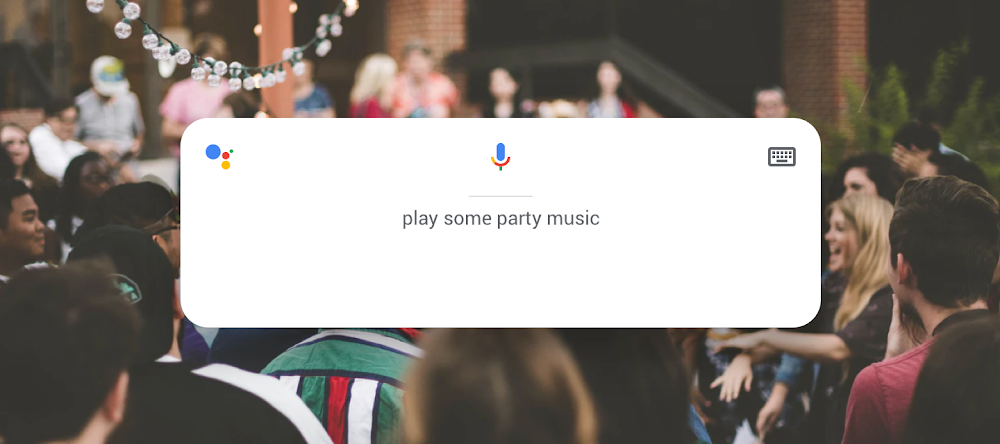With the latest version of Chrome OS, the Google Assistant can now be used on more Chromebooks. It’s now being rolled out to more non-managed, consumer devices. With Google Assistant on Chromebook, you can stay productive and control your smart devices.
If you do not have Assistant enabled on your Chromebook, you can enable it from Settings > Search and Assistant > Google Assistant. After enabling the Assistant in Settings, you can also access it by using a keyboard shortcut – ‘Search’ + ‘a’. Once enabled, you can ask or typing queries like:
‘Hey Google, create a new document’
You can quickly create new Docs, Sheets and Slides in your Google Drive. Google Assistant can also open a pre-existing file – all you have to do is to specify its title in your query.

‘Hey Google, what’s next on my calendar?’
The Google Assistant can help you stay updated about your busy calendar schedule. You can ask it for your next meeting or search when your next flight is scheduled, or even add an event to your calendar.
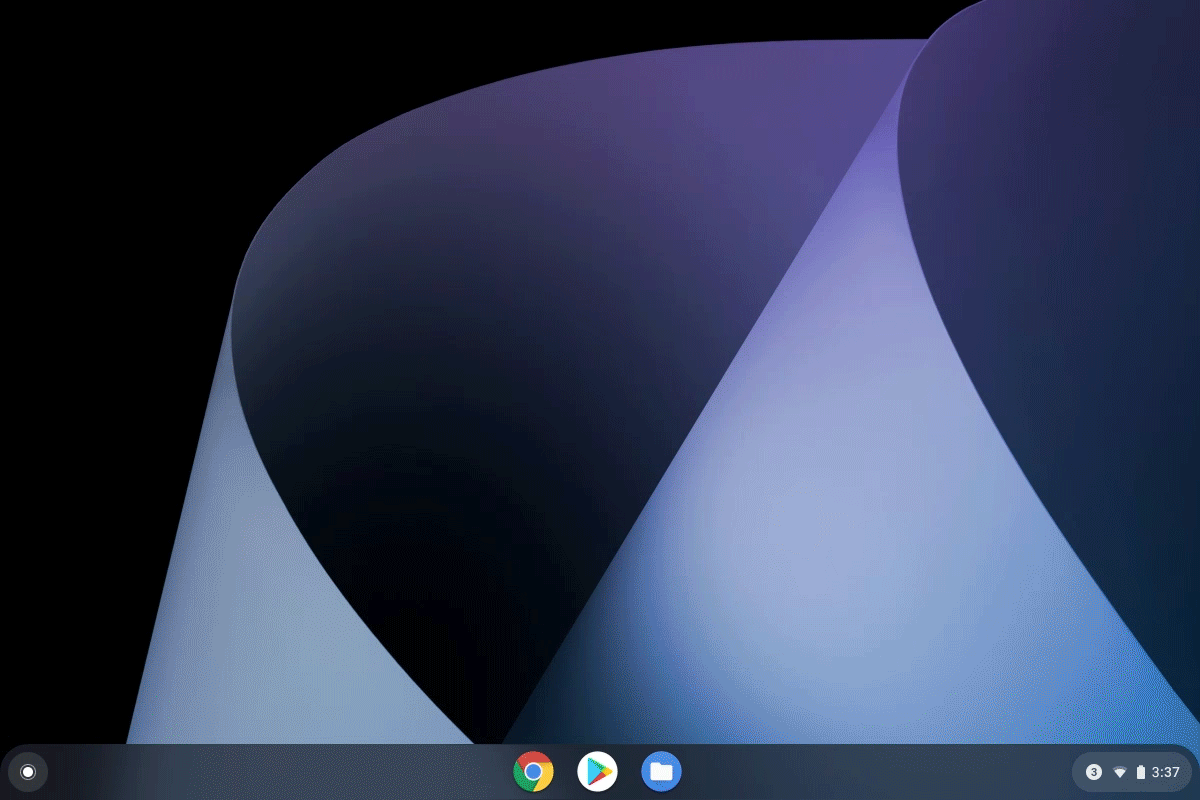
‘Hey Google, remind me to buy a cake for Ciara’s birthday’
With Assistant, you can also set reminders. For instance, if you’re working on a project and suddenly you remember something that you need to do later, you can quickly set a reminder.
‘Hey Google, play some party music’
Consumers can now use their Chromebook to play music through speakers like the Google Nest Hub Max or control other devices like smart lights. You can even type a query into your Chromebook to control devices in different parts of your home without using your voice.